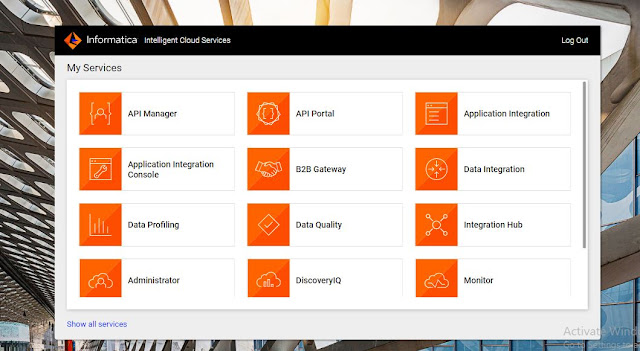GitHub Integration with IICS

Prerequisites to Integrate IICS with GitHub: GitHub Account ( LINK ) IICS Account with Source Control License ( LINK ) i.e. 30days free trial application-modernization account Step1: Login to GitHub: https://github.com/login Step2: Create the IICS repository and navigate to the path. Step3:Login to IICS org. Step4: Goto Administrator window and click on Settings Step5: Edit the source control setting Step6: GitHub Connected with IICS (Allow OAuth Access) Step6: Go to Settings in the right top corner Step7: IICS connected with GitHub (allow OAuth access-Grant permission) Step9: Goto CDI/CAI and check In the assets Step10: View the IICS assets in Repository Step11:Goto CDI/CAI and check Out the assets step12: Edit the asset and check in to GitHub Step13: Pull the old Code from the repository to IICS Step14: View the Monitor Logs Step15: IICS Assets in GitHub